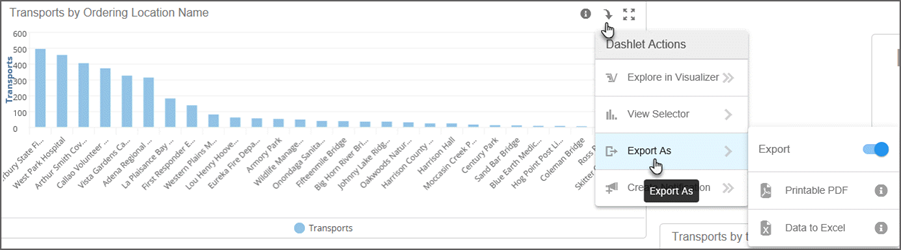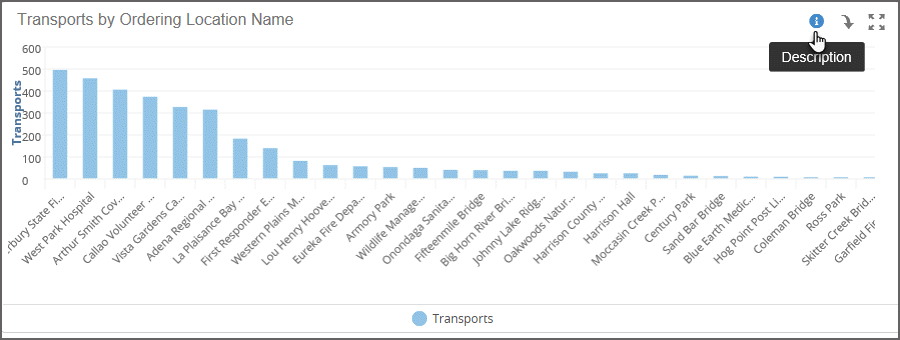Editing dashlets
- On the navigation bar, click SelfService.
- Click the folder on the toolbar to view Collections. Find the dashboard you want to edit and click the dashboardname.
- On the
Dashboard, click Edit.

- Click
the dashlet to see the edit button.
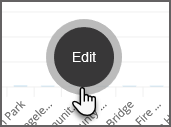
- Click
Edit
to see the edit options.
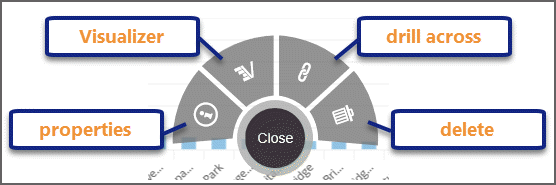
Edit dashlet properties
- On the Dashboard,
click Edit.

- Click the
report to see edit.
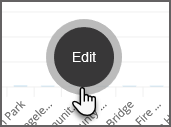
- Click
Edit.
The Edit Dashlet Properties dialog opens.
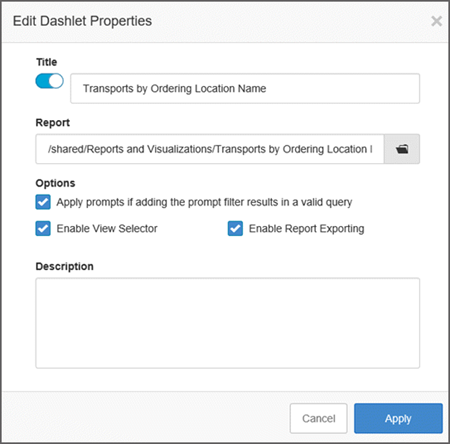
- Title: Change the title and/or toggle
it on or off. As a convenience, the original report name displays.
Tip: Use variables with the GetVariable ('variable_name') or V {variable_name} sytax in the description text.
- Report: Displays the internal location and name of the report. Replace the current report and still retain the original dashlet properties.
- Apply prompts if adding the prompt filter results in a valid query: Check if you want any prompt filter on the dashboard to apply if the data is relevant to the filter.
- Enable view selector: Allows users to select a different type of report style such as a pie chart instead of a bar chart.
- Enable reporting exporting: Export
reports to a variety of formats for use in other presentations or documents.
When this option is enabled, the
 icon displays on the dashlet. Users can export reports to an Excel or
PDF format.
icon displays on the dashlet. Users can export reports to an Excel or
PDF format.Important!:
- Charts exported to Excel do not look exactly like the report. For example, reports exported to Excel do not support break-by-sub-summaries.
- Users must belong to a group with downloads enabled to export reports as a PDF or other file formats. Also, ensure that the report was saved in the public folder and not in a private folder.
- Description: This text displays when you click the dashlet's tool tip. You can add carriage returns and extra spaces to the text. if you do not put a description in this field, the tool tip icon will not display.
Edit the report in Visualizer
- On the Dashboard,
click Edit.

- Click the
report to see edit.
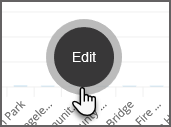
- Click
Edit.
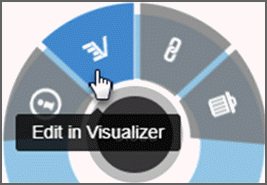
- Click the Visualizertab to enter Visualizer. Click here to learn more about editing a report in Visualizer.
Delete dashlets
- On the Dashboard,
click Edit.

- Click the
dashlet to see the editmenu.
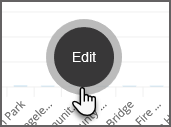
- Click
Edit and then the deleteicon.
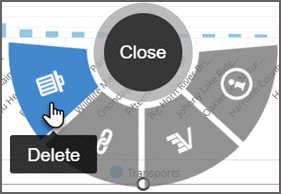
- On the confirmation window, click Delete.